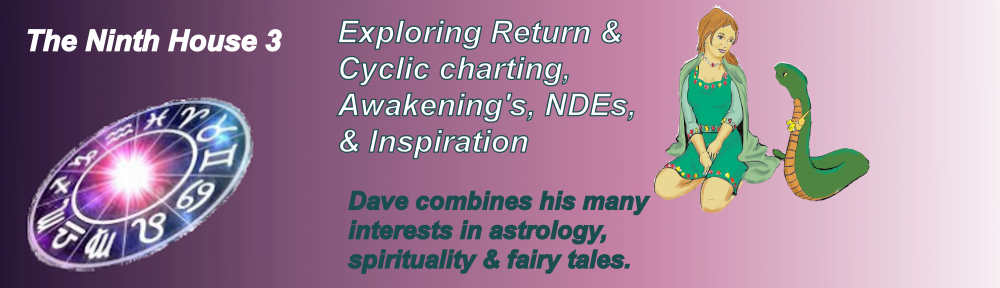RIYAL: Part 2 — Calculating A Natal Chart
RIYAL: Part 2 — Calculating A Natal Chart
The former star baseball player for the Boston Red Sox, left-fielder Ted Williams, will be the basis for this worked example of using RIYAL to calculate a natal chart. (Note that this page has been updated, 3-06-2013 to show RIYAL screen representations and define usage steps).
 From the menu bar select Menu | Radix. The first of several data entry sub-screens will be displayed. Note that the format requires “days”, then “month”, then “year” to be entered using numerals as shown at the right side. The date shown is Ted Williams birth date. Note that “new style” (Gregorian dates and calendar) is the default selection. If doing older historical charts the choice of “old style” would be appropriate to use. Click on “OK”.
From the menu bar select Menu | Radix. The first of several data entry sub-screens will be displayed. Note that the format requires “days”, then “month”, then “year” to be entered using numerals as shown at the right side. The date shown is Ted Williams birth date. Note that “new style” (Gregorian dates and calendar) is the default selection. If doing older historical charts the choice of “old style” would be appropriate to use. Click on “OK”.
 The user is next presented with a “time” entry screen. The entry format is for “hours”, “minutes” and “seconds”. Ted Williams was born at 12:20 PM, Pacific War Time in San Diego, California. This state is 8 hours west of Greenwich time, but War Time treated this zone as if it was similar to Daylight Savings time. That choice is “checked” here. RIYAL does not provide automatic corrections for time zones and time changes. Click on OK.
The user is next presented with a “time” entry screen. The entry format is for “hours”, “minutes” and “seconds”. Ted Williams was born at 12:20 PM, Pacific War Time in San Diego, California. This state is 8 hours west of Greenwich time, but War Time treated this zone as if it was similar to Daylight Savings time. That choice is “checked” here. RIYAL does not provide automatic corrections for time zones and time changes. Click on OK.
 A longitude entry box is presented next. The user enters a 3-digit degree value, an east or west (time zone location relative to Greenwich) designation as either “w” or “e” letters, then minutes, then seconds — all as numerals. Then, click on “OK.”
A longitude entry box is presented next. The user enters a 3-digit degree value, an east or west (time zone location relative to Greenwich) designation as either “w” or “e” letters, then minutes, then seconds — all as numerals. Then, click on “OK.”
 The next entry box presented is for latitude and the entry process is similar to longitude entry except for the north or south entry requirement relative to the equator — “n” or “s” for North or South hemispheres. Click on OK.
The next entry box presented is for latitude and the entry process is similar to longitude entry except for the north or south entry requirement relative to the equator — “n” or “s” for North or South hemispheres. Click on OK.
Once these entries are made, RIYAL presents a “name” entry screen.  This entry completes the data required to create and later save a RIYAL natal chart. The user may choose to enter the name in any order. Click on OK
This entry completes the data required to create and later save a RIYAL natal chart. The user may choose to enter the name in any order. Click on OK
Following this  last step, a natal planet position screen will be displayed on a black background. Once this screen is reviewed, the choice “Continue” will blank the page, leaving a blank screen. This is the way the program works, don’t panic. Press the F8 key above your key board to display the natal chart which is shown below, full size.
last step, a natal planet position screen will be displayed on a black background. Once this screen is reviewed, the choice “Continue” will blank the page, leaving a blank screen. This is the way the program works, don’t panic. Press the F8 key above your key board to display the natal chart which is shown below, full size.

This completes the section describing how to calculate and display a natal chart.