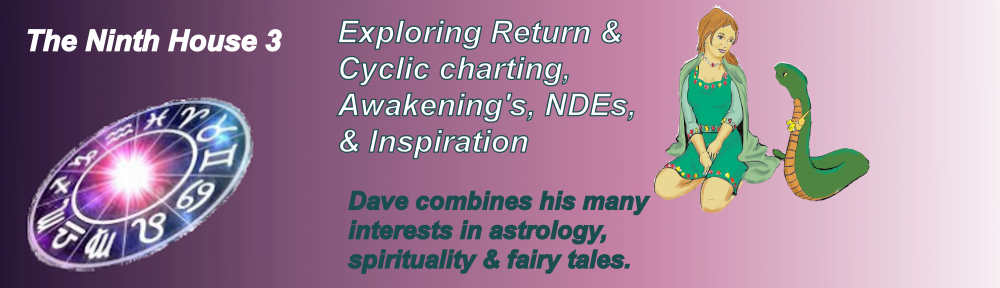Once a natal chart has been calculated, the data can be retrieved at any point in a new session of RIYAL by clicking on the menu choice: Disk | personal database | (name, i.e., Ted Williams). Or, if in a current session, click on Menu and select Solar Return. (These instructions have been updated on 3-06-2013).
Once a natal chart has been calculated, the data can be retrieved at any point in a new session of RIYAL by clicking on the menu choice: Disk | personal database | (name, i.e., Ted Williams). Or, if in a current session, click on Menu and select Solar Return. (These instructions have been updated on 3-06-2013).
 Requesting a Solar Return chart presents a sub-screen as shown on the right. The date of the desired Solar Return is entered, in this example for Ted Williams, 1960. The check box “sidereal” is automatically checked due to the way the user previously configured RIYAL to work. This will not change the setting to utilize “precession corrected Tropical Solar Returns”. The other available choices are not used for the purpose of creating a Solar Return within this example. Click on OK.
Requesting a Solar Return chart presents a sub-screen as shown on the right. The date of the desired Solar Return is entered, in this example for Ted Williams, 1960. The check box “sidereal” is automatically checked due to the way the user previously configured RIYAL to work. This will not change the setting to utilize “precession corrected Tropical Solar Returns”. The other available choices are not used for the purpose of creating a Solar Return within this example. Click on OK.
Following this step, the longitude input screen and the latitude input screen will be presented. For Boston, MA where Ted Williams played for the Red Sox baseball team, the Longitude is 071w04, Latitude is 42n22. Once this data is entered the following planet data screen is presented.
 The solar return chart positions are similar to the natal chart presentation shown earlier, except that both natal and return planet positions are displayed. This screen is shown at the right side for our example, Ted Williams. Note that the precession correction value from the year of birth to the year of the Solar Return is shown above the planet position data, 0 degrees, 34 minutes, 50 seconds.
The solar return chart positions are similar to the natal chart presentation shown earlier, except that both natal and return planet positions are displayed. This screen is shown at the right side for our example, Ted Williams. Note that the precession correction value from the year of birth to the year of the Solar Return is shown above the planet position data, 0 degrees, 34 minutes, 50 seconds.
 Click on “Continue” and the choice of working with PSSR charts, SQ charts or to Cancel this process is presented. In most cases, the user would choose the PSSR function, which I re-name as Progressed Daily Angles charts so as to differentiate the interpretive processes from that which Cyril Fagan utilized as part of Sidereal School of the mid-1900s. For our purposes now, we wish to proceed directly to a Solar Return chart. Press the F8 function key and another pop-up choice box will be displayed as shown at the right.
Click on “Continue” and the choice of working with PSSR charts, SQ charts or to Cancel this process is presented. In most cases, the user would choose the PSSR function, which I re-name as Progressed Daily Angles charts so as to differentiate the interpretive processes from that which Cyril Fagan utilized as part of Sidereal School of the mid-1900s. For our purposes now, we wish to proceed directly to a Solar Return chart. Press the F8 function key and another pop-up choice box will be displayed as shown at the right. 
One can have (top choice) a transit chart showing only the Solar Return planets and angles, leaving the natal planets and angles unshown.
The middle choice will present a bi-wheel chart oriented to the Solar Return angles, not the natal angles, with the transit-return planets shown in the outer wheel. This choice is shown below.
The lower choice will present a bi-wheel chart oriented to the natal angles, with the Solar Return planets and angles oriented relative to the natal chart. Below is a full sized Solar Return chart for 1960 for Ted Williams in Boston, MA.

 Once this chart is displayed, right clicking on the chart will present a choice pop-up sub-screen as shown at the right. One can Copy the screen to a clipboard to place into a text-report, or Save the screen as a bit-mapped file, Send the chart to the printed, Escape from the program, or Continue back to RIYAL for more operations.
Once this chart is displayed, right clicking on the chart will present a choice pop-up sub-screen as shown at the right. One can Copy the screen to a clipboard to place into a text-report, or Save the screen as a bit-mapped file, Send the chart to the printed, Escape from the program, or Continue back to RIYAL for more operations.
This completes the instructions for calculating a precession-corrected Solar Return chart.